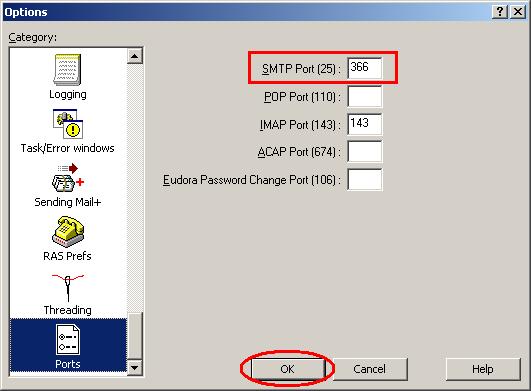Setup
Changes for New CGC E-mail Server
Eudora 6.2
1. In order to access the Port change needed for
logging into the Outgoing Mail Server, the file esoteric.epi must be copied from the /Eudora/extrastuff folder into the Eudora folder.
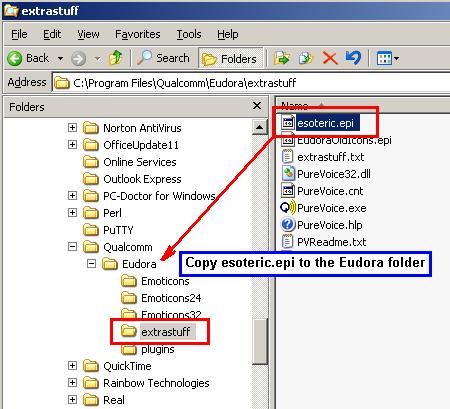
2. Restart Eudora, and select Tools – Options… to access your account.
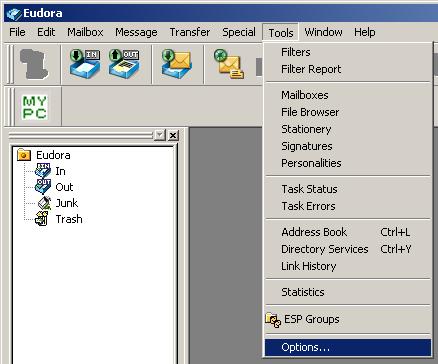
3. Select the Category Getting Started, and be sure the Real name field is set to your complete name, as shown in the
example. Generic account names should
identify CGC, your plant location, and department, such as CGC Pineville
Customer Service. This is the name
displayed to message recipients, and so should be complete. Next, set the Mail Server (Incoming)
and SMTP Server (Outgoing) to smtp.containergraphics.com,
and select the Allow Authentication checkbox
for the Outgoing server.
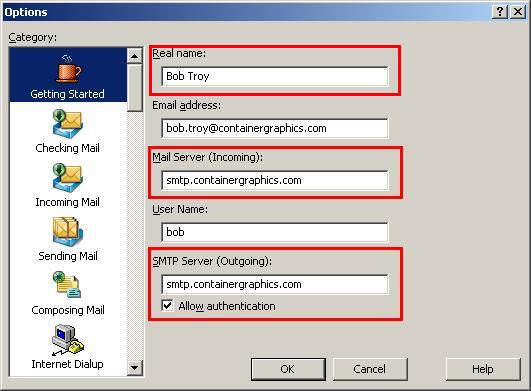
4. Select the Incoming
Mail category, and make sure the Leave
mail on server checkbox is off.
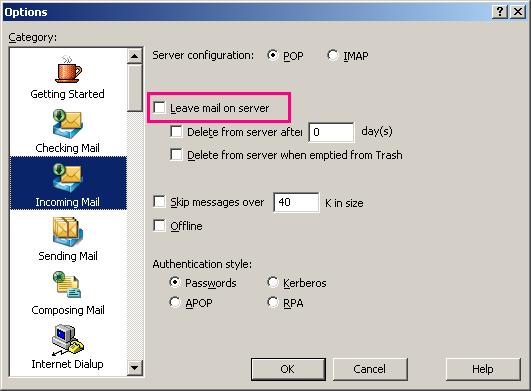
5. Select the Category Ports, and set the